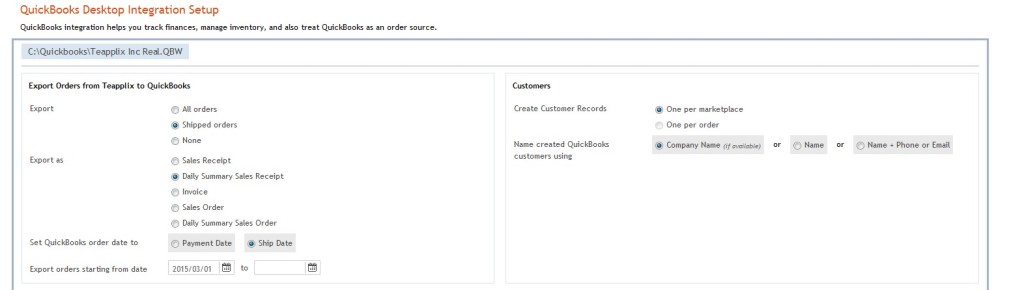Integration Parameters
QuickBooks Integration Parameters
First section covers the Export what types of orders and cutoff date along with customer records and bank accounts. See below:
If you subscribe to Teapplix Inventory Advisor and use QuickBooks as Inventory Master, you MUST select "Shipped Orders" for Export to void order quantities being double counted by your QuickBooks and Teapplix system.
Click: Sales Receipts or Sales Orders for more information on each
Click: Customer Records for more information on Customer Records
Next Section - Inventory settings, Shipping & Sales Tax and Discount Items:
Click: Sales Tax and Tracking Fees for more information
Click: Mapping Inventory Items for details on what to do for "If no inventory item is found"
Click: Multi-Site Inventory for details on Inventory Site
Click: Advanced Inventory Advisor and QuickBooks as Inventory Master for more details
Next Section - Postage and Refunds
Click: Postage and Refund for more details
Next Section - Accounts:
In this section, you can choose the Bank Accounts for your orders - you can select from the dropdown menu as shown below:
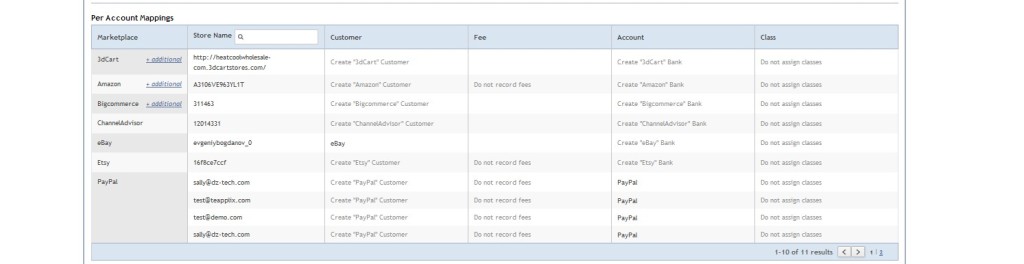
Click: Assigning Classes for more information
Next Section - Importing orders from QuickBooks into Teapplix
This is for bringing orders from your QuickBooks into Teapplix so you can print labels - if you take phone orders or others that did not make it into Teapplix through marketplace integration.
 Next Section - Advanced Sync Options
Next Section - Advanced Sync Options
Anytime you add accounts or items or delete anything in QuickBooks, you will want to run the Re-download accounts and items from QuickBooks next time so that Teapplix is updated with your QuickBooks. If you want to re-export orders, checkbox “clear export history”.
 Click: Redownload Accounts and Items for more information.
Click: Redownload Accounts and Items for more information.