To debug WebConnector XML errors, you need to change the log level into "VERBOSE" mode from the normal "DEBUG" mode:
1. run regedit:
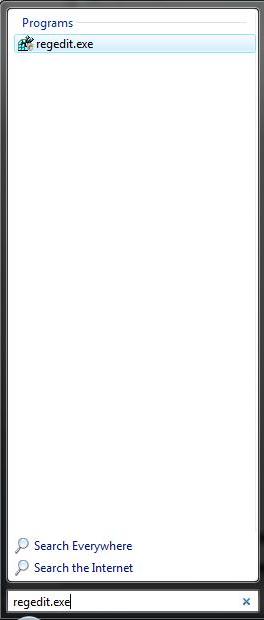
2. find HKEY_CURRENT_USER\Software\Intuit\QBWebConnector Entry
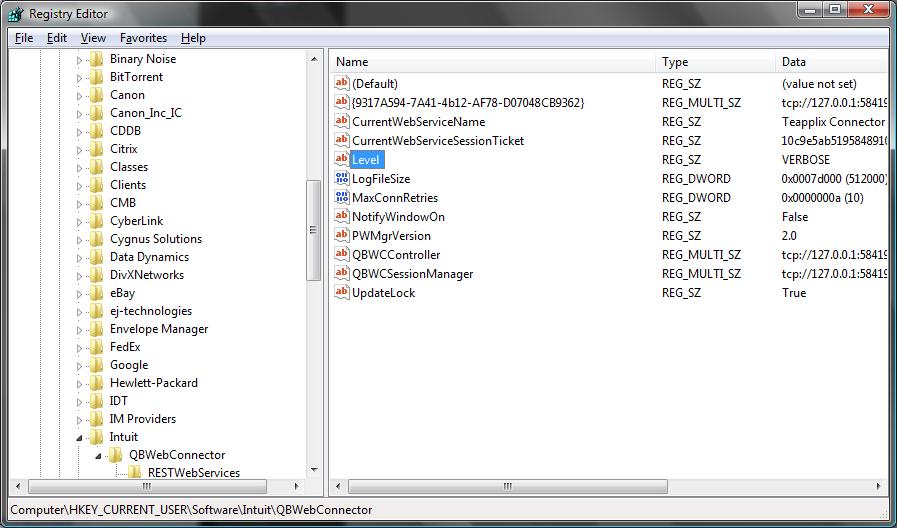
3. select the "Level" key and right mouse click, select "Modify":
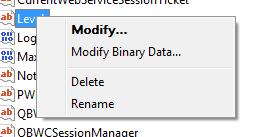
4. change the value from "DEBUG" to "VERBOSE"
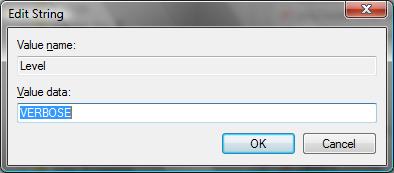
5. Restart Web Connector, clear the log and perform a sync operation. The log will contain more detailed debug info. Note that the information in the log may contain sensitive data, please use caution when sending the log to thirdparties.
You should restore the "Level" key to "DEBUG" after the problem is found.